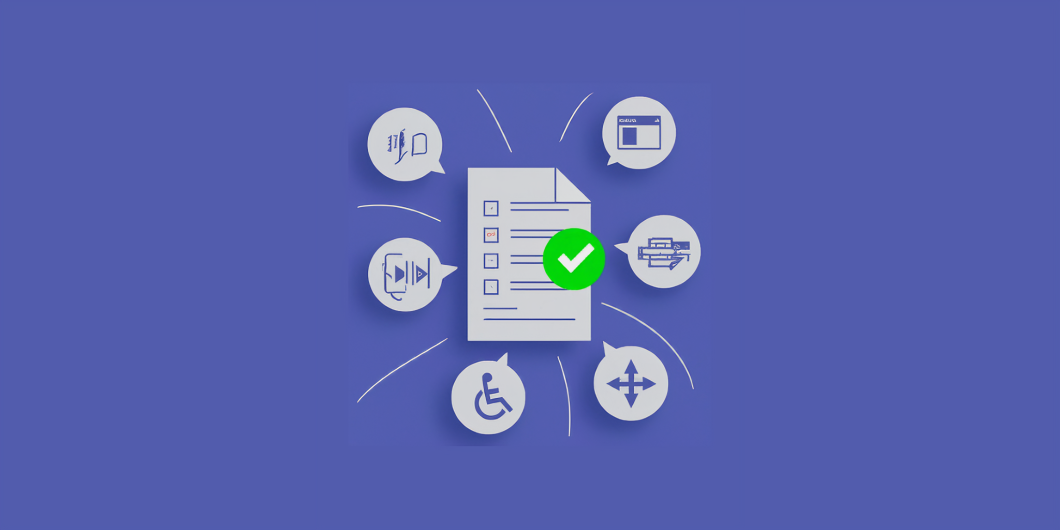Did you know over 4.3 billion people which is half the population of the planet, use email? Yet, for millions of people with disabilities, poorly designed emails can be an unintentional roadblock. Whether it’s confusing layouts, unreadable fonts, or lack of alternative text, small oversights can make emails inaccessible.
Here’s a startling statistic: According to the Email Markup Consortium’s Accessibility Report 2024, a staggering 99.97% of HTML emails contain serious or critical accessibility issues. Out of over 409,000 emails analyzed, only 28 were entirely free of such problems.
Let’s fix that. This comprehensive guide will walk you through everything you need to know about creating emails that work for everyone, regardless of their abilities.
Why Your Emails Need to Follow ADA Guidelines
The Americans with Disabilities Act (ADA), enacted in 1990, is the cornerstone of disability rights in the U.S. While it originally focused on physical spaces, its scope has evolved to include digital communication, like websites and emails.
Under Title III of the ADA, businesses classified as “public accommodations” (think banks, hotels, schools, or even small businesses) must provide equal access to services – including online communications.
While the ADA doesn’t outline specific rules for emails, the Web Content Accessibility Guidelines (WCAG) – the global standard for digital accessibility – offer a roadmap for compliance.
Here’s How to Make Your Emails ADA-Compliant: A Step-by-Step Guide
1. Start with a Descriptive Subject Line
Your subject line is like a handshake – make it count!
- Be clear and concise.
- Help recipients (and their assistive technologies) quickly understand your email’s purpose.
- Example: Instead of “Click for Updates,” try “Our Store Hours Are Changing: Here’s What You Need to Know.”
2. Structure Content with Headings and Hierarchy
Emails aren’t scroll-worthy unless they’re easy to navigate:
- Use proper HTML tags (<h1>, <h2>) to organize content logically.
- Avoid styling text as bold or colored to mimic headings – screen readers rely on true heading tags to parse content.
3. Write Clear, Simple Content
Keep your language straightforward:
- Avoid jargon and complex phrases.
- Use short paragraphs, lists, and bullet points for easier scanning.
- Tip: If a 10-year-old wouldn’t understand it, simplify it!
4. Add Meaningful Alt Text to Images
Images without descriptions are invisible to screen readers. Here’s how to make them work:
- Use alt text to describe meaningful images (e.g., “Our new storefront with wheelchair access ramp”).
- Skip alt text for decorative images like borders or patterns.
- Pro Tip: Never send image-only emails – they’re inaccessible to many users.
5. Ensure Color Contrast and Font Legibility
- Text-to-background contrast should meet WCAG standards (minimum 4.5:1 for small text, 3:1 for large/bold text).
- Use simple, legible fonts like Arial or Verdana, sized 16px or larger.
- Check colors with tools like Colour Contrast Checker to confirm compliance.
6. Create Responsive, Mobile-Friendly Designs
With more than 70% of emails opened on mobile devices, responsive design isn’t optional:
- Use single-column layouts for easy resizing.
- Ensure clickable elements (like buttons) are large enough to tap.
- Preview emails on multiple devices before sending.
7. Use Descriptive Link Text
“Click here” is frustratingly vague – be specific!
- Good: “Learn more about our services.”
- Bad: “Click here for details.”
Making Accessibility Easier on Popular Platforms
For Gmail
- Add alt text by clicking “Insert photo” and selecting “Edit alt text.”
- Use Gmail’s default heading styles for structure.
- Test color contrast with external tools.
For Outlook
- Right-click on images and choose “Edit Alt Text.”
- Enable the Accessibility Checker to flag potential issues.
- Preview your email on different screen sizes to ensure consistency.
For Marketing Platforms
Platforms like Mailchimp, HubSpot, and Constant Contact make accessibility simpler with built-in tools:
- Responsive templates.
- Color contrast checkers.
- Preview modes for different devices and screen readers.
Keeping Up with Accessibility: Inclusion is the Future
Digital accessibility is evolving – so should your approach. Stay ahead by:
- Monitoring updates to WCAG standards.
- Incorporating user feedback from people with disabilities.
- Testing emails regularly with tools like WAVE or screen readers like NVDA.
Crafting ADA-compliant emails isn’t just about compliance – it’s about creating messages that resonate with every single recipient. By following these best practices, you’ll ensure your emails are clear, inclusive, and impactful. So, as you prep your next campaign, ask yourself: Will this email reach and resonate with everyone? If not, now’s the perfect time to make it happen.
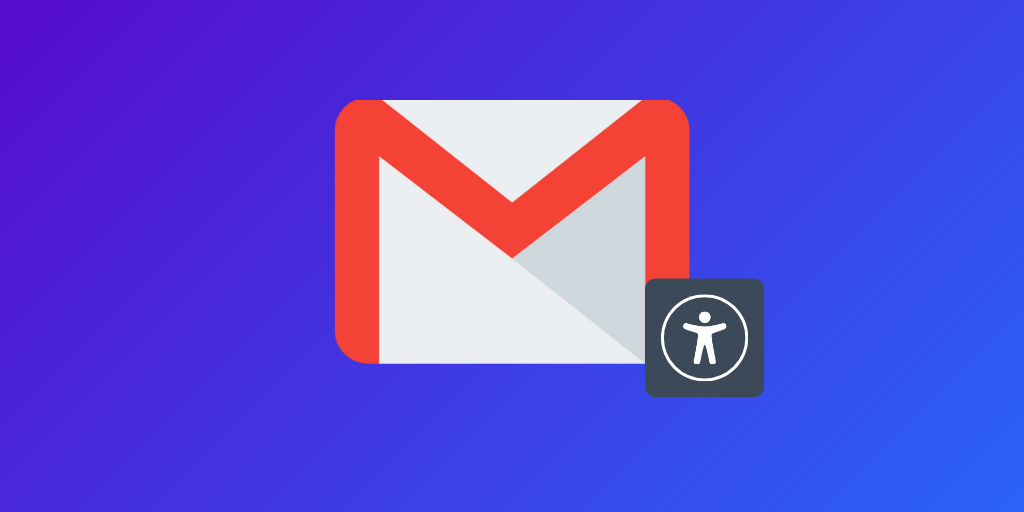
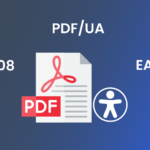 5 Key Things to Look for When Choosing a PDF Accessibility Partner
5 Key Things to Look for When Choosing a PDF Accessibility Partner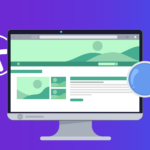 How Semantic Structure and Regions Improve Digital Accessibility
How Semantic Structure and Regions Improve Digital Accessibility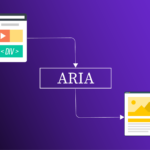 Less ARIA, More Accessibility: Documenta11y's Guide to Cleaner Web Content
Less ARIA, More Accessibility: Documenta11y's Guide to Cleaner Web Content